前言
本文将介绍如何搭建基于Typecho的个人网站,以及分享一些遇到问题的解决方案。
Why Typecho
Typecho是一个由国人开发的轻量级CMS,和WordPress一样,可以快速建立个人博客网站。So Why Typecho?
WordPress有无数的优点,但是选择Typecho的理由只需一个:简单,简洁,轻量级。
Typecho几乎是专门为个人博客打造的,全部代码不足400KB,也不像WordPress一样对主机性能有一定的要求。界面和控制台都是极简风,非常清爽,很容易上手。对MarkDown支持非常友好,不需要额外的插件。
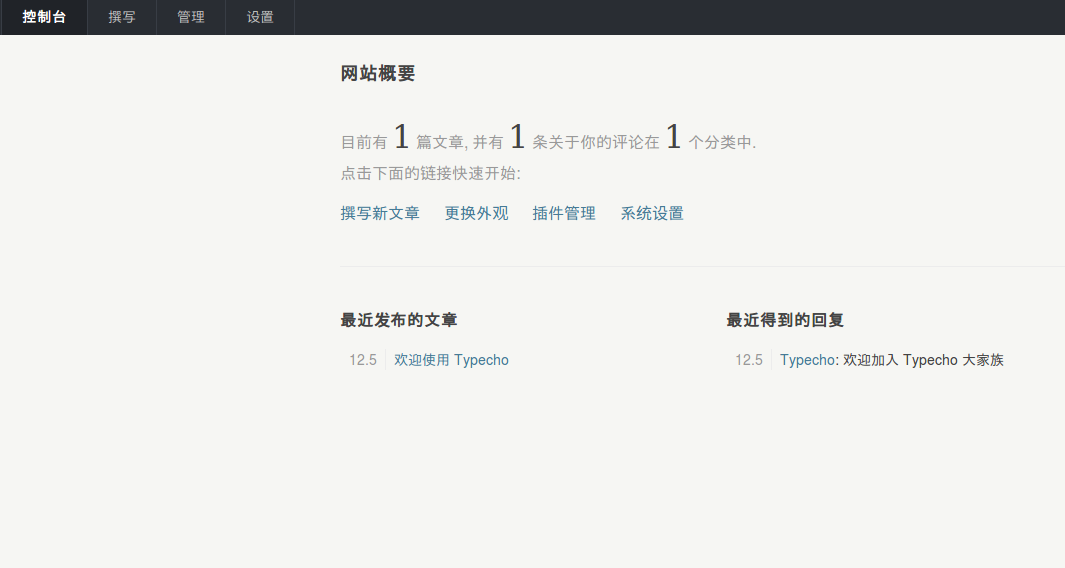
环境
Typecho的推荐环境是LNMP(Linux, Nginx, MySQL, PHP),跟WordPress非常相似,可以共用。 因为本人之前写过在Ubuntu上搭建WordPress环境的步骤,为避免重复造轮,Linux,MySQL,PHP7的部分可以参考这里。
Nginx
安装Nginx
1
sudo apt-get install nginx
验证Nginx
1
systemctl status nginx
会得到如下输出
● nginx.service - A high performance web server and a reverse proxy server Loaded: loaded (/lib/systemd/system/nginx.service; enabled; vendor preset: enabled) Active: active (running) since Thu 2019-12-05 10:19:16 CST; 4h 29min ago Process: 80264 ExecStop=/sbin/start-stop-daemon –quiet –stop –retry QUIT/5 –pidfile /run/nginx.pid (code=exited, status=0/SUCCESS) Process: 80384 ExecStart=/usr/sbin/nginx -g daemon on; master_process on; (code=exited, status=0/SUCCESS) Process: 80380 ExecStartPre=/usr/sbin/nginx -t -q -g daemon on; master_process on; (code=exited, status=0/SUCCESS)
启动Nginx
1
sudo systemctl start nginx
修改Nginx配置
Nginx默认安装在 /etc/nginx/目录下,在此目录下找到默认的配置文件sites-enabled/default(不同的Nginx版本或者操作系统文件会有区别),把index.php加到index标签下,同时将PHP对应的location打开
1
2
3
4
5
6
index **index.php** index.html;
location ~ \.php$ {
include snippets/fastcgi-php.conf;
fastcgi_pass unix:/run/php/php7.0-fpm.sock;
}
要确保已经安装了php-fpm,否则Nginx无法正常给php做转发。如果还没有安装,运行如下命令安装
1
sudo apt install php-fpm php-mysql
安装Typecho
直接从官网下载最新的版本,解压到Nginx目录
1
2
3
4
cd /usr/share/nginx
sudo wget http://typecho.org/downloads/1.1-17.10.30-release.tar.gz
tar -zxvf 1.1-17.10.30-release.tar.gz
cp ./build/* ./html/
不要忘了修改一下Nginx发布目录的权限
1
2
3
cd /usr/share/nginx/html
chmod -R 755 *
chown {owner}/{group} *
如果是Ubuntu,owner和group都是www-data,如果是CentOS则事nginx,可以通过以下命令查看用户
1
ps -ef \| grep nginx
验证Typecho
现在浏览器打开 {ip}:80(nginx默认80端口),可以看到Typecho的欢迎页面
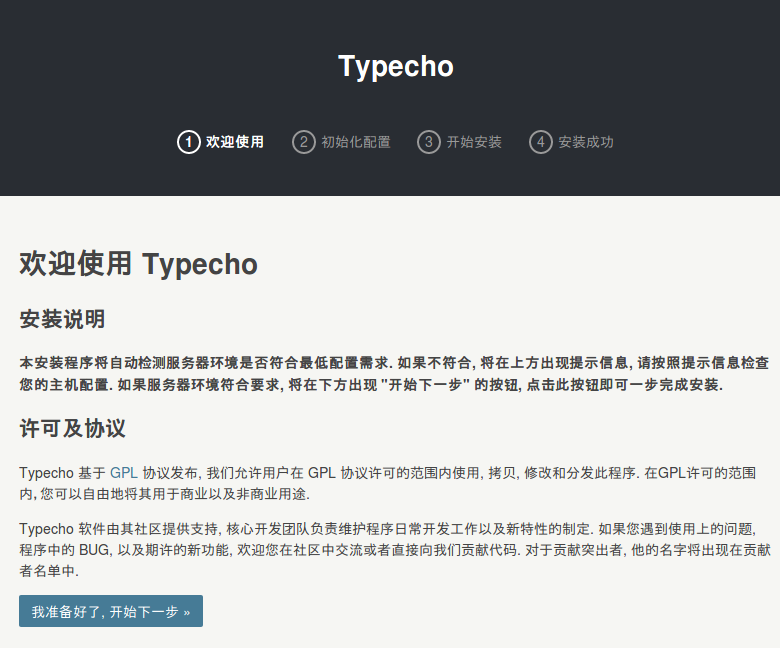
按照向导一步一步走下来,可以看到简洁清爽的博客界面
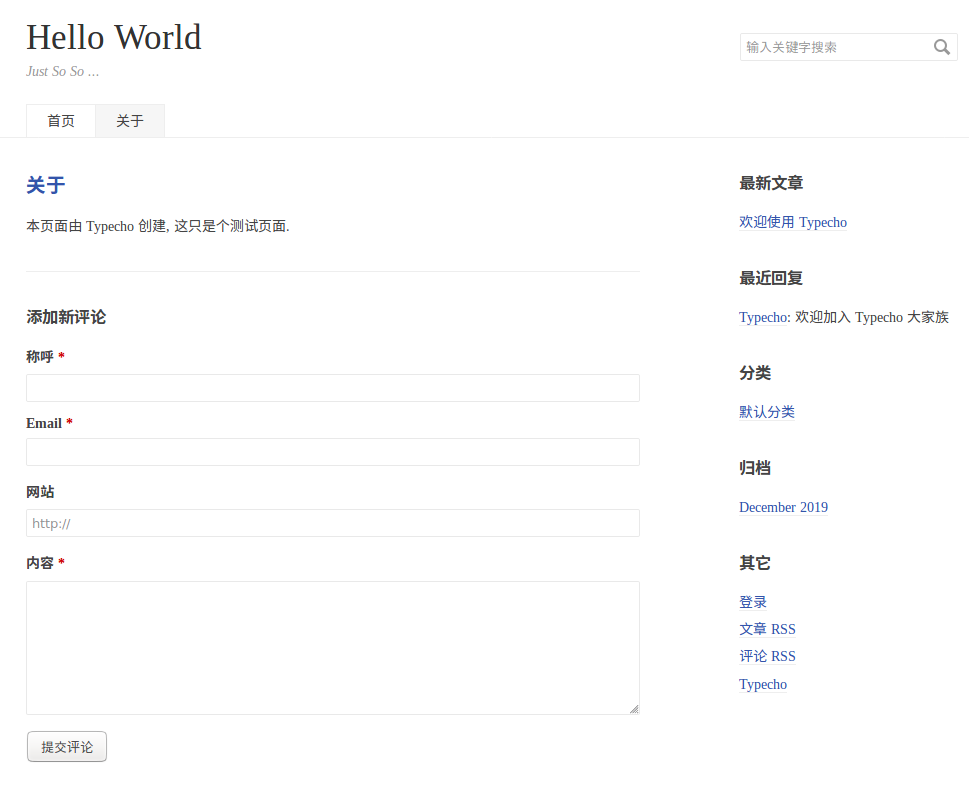
PHP7可能遇到的问题
502 bad gateway
如果打开页面报502 bad gateway,是因为xml解析不兼容造成的,安装php7.0-xml即可解决,
- Ubuntu
1
sudo apt-get install php7.0-xml
- CentOS下
1
yum install php7.0-xml
404 not found
如果打开任何Typecho子页面都报404 not found,需要在nginx的配置文件添加如下配置
1
2
3
4
5
6
7
8
9
10
11
location / {
if (-f $request_filename/index.html){
rewrite (.*) $1/index.html break;
}
if (-f $request_filename/index.php){
rewrite (.*) $1/index.php;
}
if (!-f $request_filename){
rewrite (.*) /index.php;
}
}
在php的location下添加参数fastcgi_split_path_info ^(.+.php)(/.+)$;,参考如下
1
2
3
4
5
6
7
8
9
10
11
12
13
14
15
16
17
18
19
20
21
22
23
24
25
26
27
28
29
30
31
32
33
34
35
36
server {
listen 80 default_server;
listen [::]:80 default_server;
root /usr/share/nginx/typecho;
index index.php index.html;
server_name localhost;
location / {
# First attempt to serve request as file, then
# as directory, then fall back to displaying a 404.
if (-f $request_filename/index.html){
rewrite (.*) $1/index.html break;
}
if (-f $request_filename/index.php){
rewrite (.*) $1/index.php;
}
if (!-f $request_filename){
rewrite (.*) /index.php;
}
try_files $uri $uri/ =404;
}
# pass the PHP scripts to FastCGI server listening on 127.0.0.1:9000
#
location ~ \.php$ {
include snippets/fastcgi-php.conf;
fastcgi_split_path_info ^(.+\.php)(/.+)$;
# With php7.0-cgi alone:
# fastcgi_pass 127.0.0.1:9000;
# With php7.0-fpm:
fastcgi_pass unix:/run/php/php7.0-fpm.sock;
}
}
从WordPress迁移到Typecho
Typecho有插件支持从WordPress转移文章,但是建议安装老版本的Typecho环境,而且对WordPress的版本有要求,至少博主在WordPress5和Typecho1.1下没有迁移成功。所以建议不要迁移哈哈哈。
总结
Typecho环境的搭建与WordPress非常相似,如果你是想要一个纯粹极简博文网站,并习惯MarkDown写文,那就感觉上手Typecho吧,你值得拥有。